How to Use Volume Measurement in Bluebeam Revu
Volume measurement in Bluebeam Revu streamlines various estimation workflows in a go. For instance, when it comes time to estimate the amount of concrete needed for the foundation, you need to find the volume of construction site that requires concrete filling. But how do you accurately measure the volume of such a large and complex structure?
Enter the Volume Measurement Tool in Bluebeam Revu. This remarkable feature effortlessly takes the guesswork out of concrete take-offs and makes estimating volumes a breeze. By incorporating depth measurements, the Volume tool provides a level of accuracy that other measurement tools simply can't match.
But the Volume tool isn't just for concrete take-offs. It can be used for a wide range of workflows, from measuring the volume of materials on a construction site to calculating the capacity of a tank or container.
In this guide, we'll take a deep dive into the Volume measurement tool in Bluebeam Revu, exploring how to use it by incorporating the depth factor for 3D measurement on 2D construction drawings. Whether you're a seasoned construction professional or a beginner looking to streamline your estimating processes, the Volume measurement in Bluebeam Revu is your go-to tool for various estimation and take-off jobs. Let's get started!
Step-by-Step Guide for Volume Measurement in Bluebeam Revu 21
To measure Volume in Revu 21:
Step 1 – From the “Measurements” panel, click on the “Volume” tool.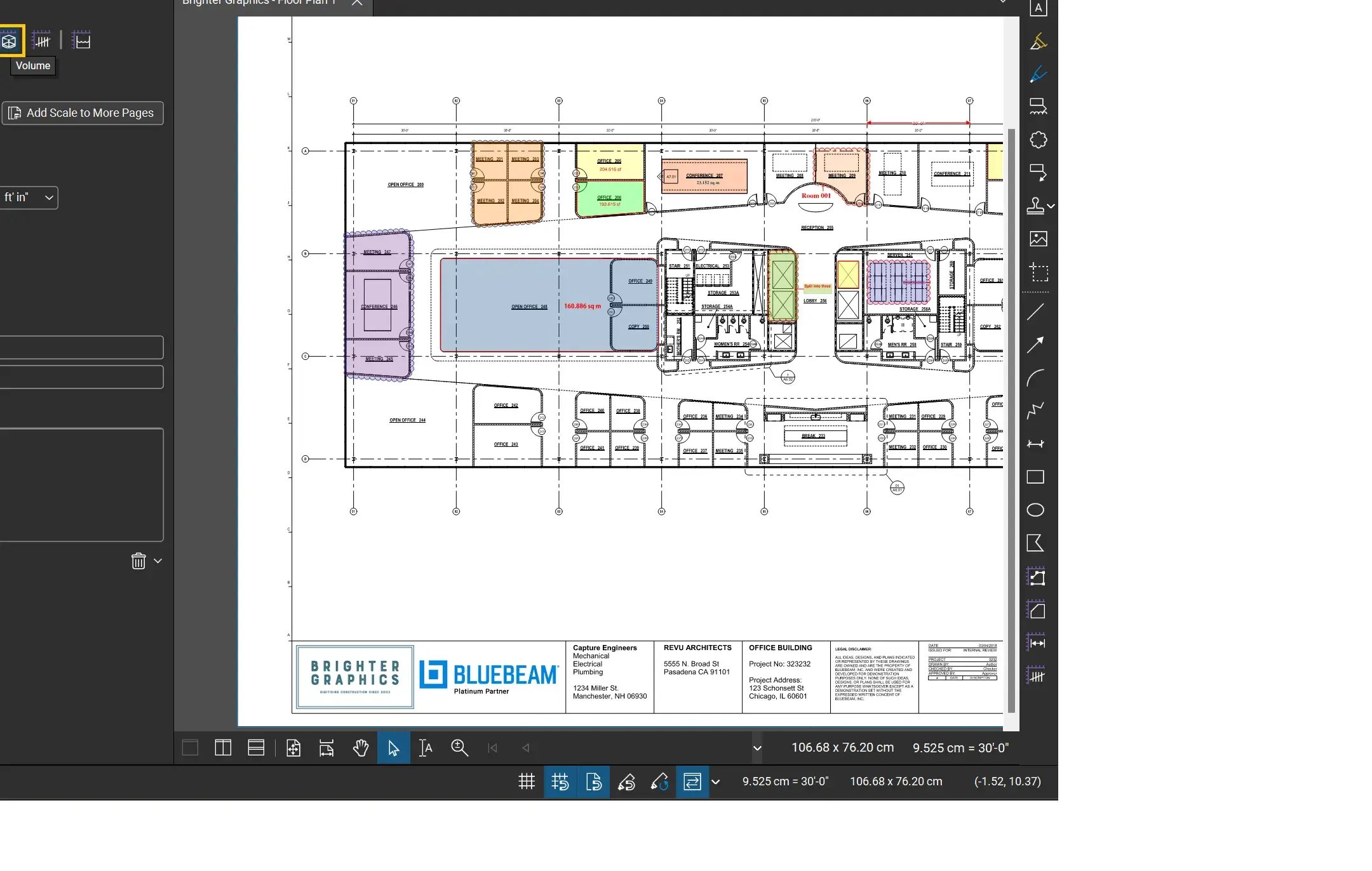
Step 2 – Now select the area on your drawing you want to calculate Volume for.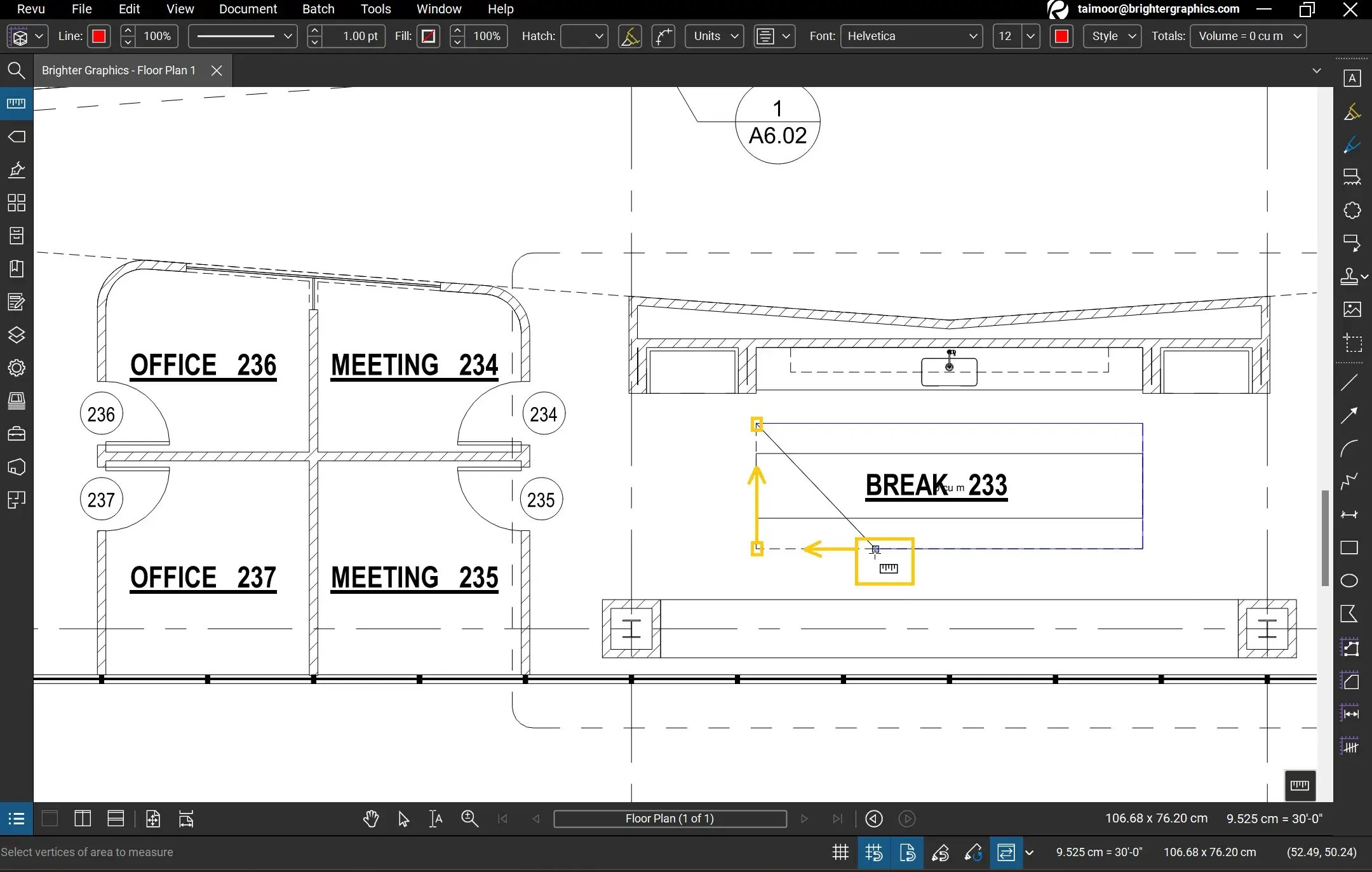
Initially your volume will show 0 magnitude as you have not set depth for your volume measurement now. The Revu assuming the depth 0 by default.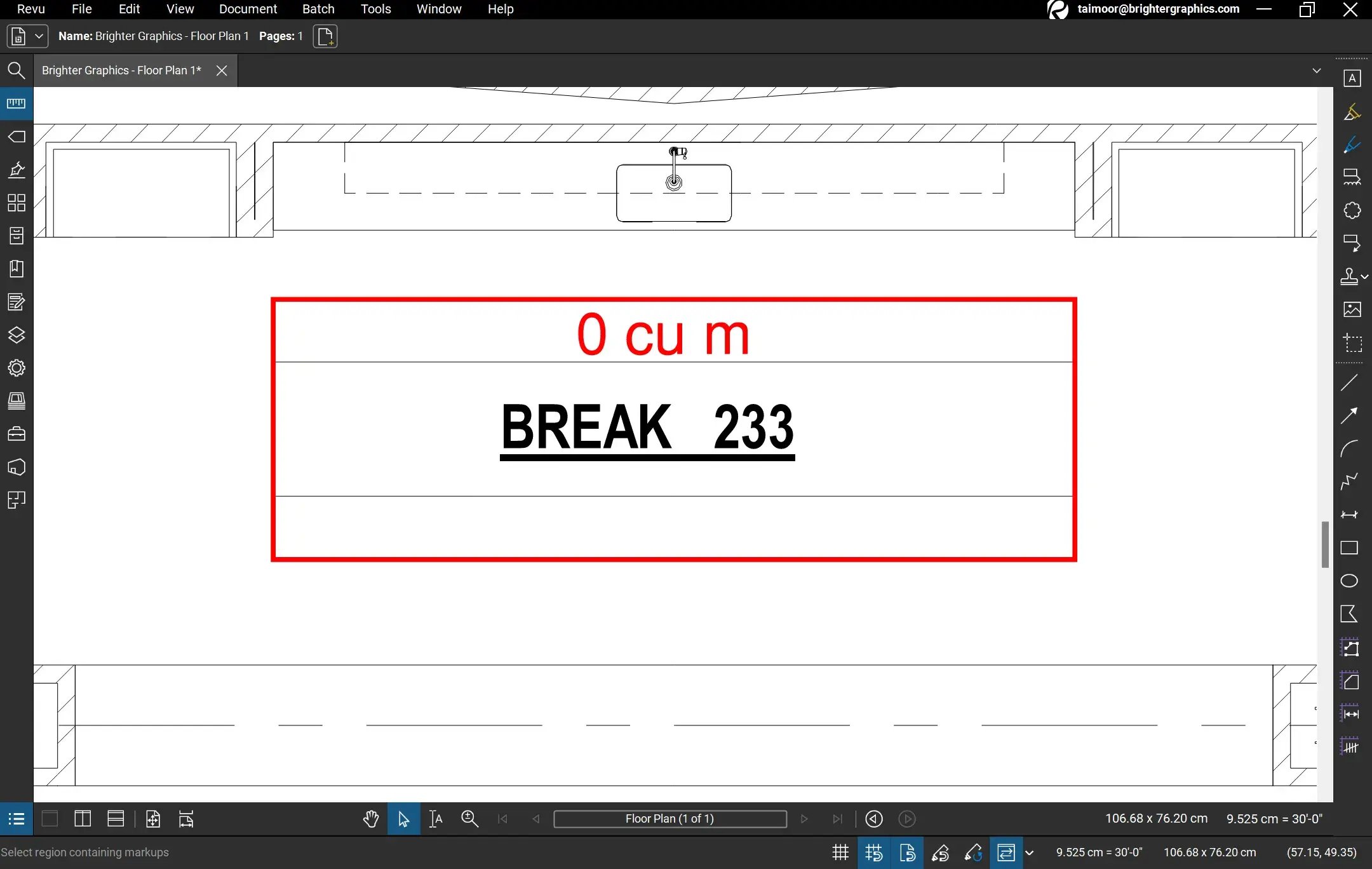
Step 3 – Select your measurement and open the “Measurements” panel. Under the measurement properties, you will find the depth field. Set your Depth and its Unit.
*The width and heigh are inaccessible as Revu is reading the dimensions directly from your drawing.

Your volume measurement will update instantly with the selected value and unit. You can also see other attributes like Height, Width, Depth, and Area of the drawing region you have selected with Volume measurement (based on the Markups List columns you have enabled) in the markups list.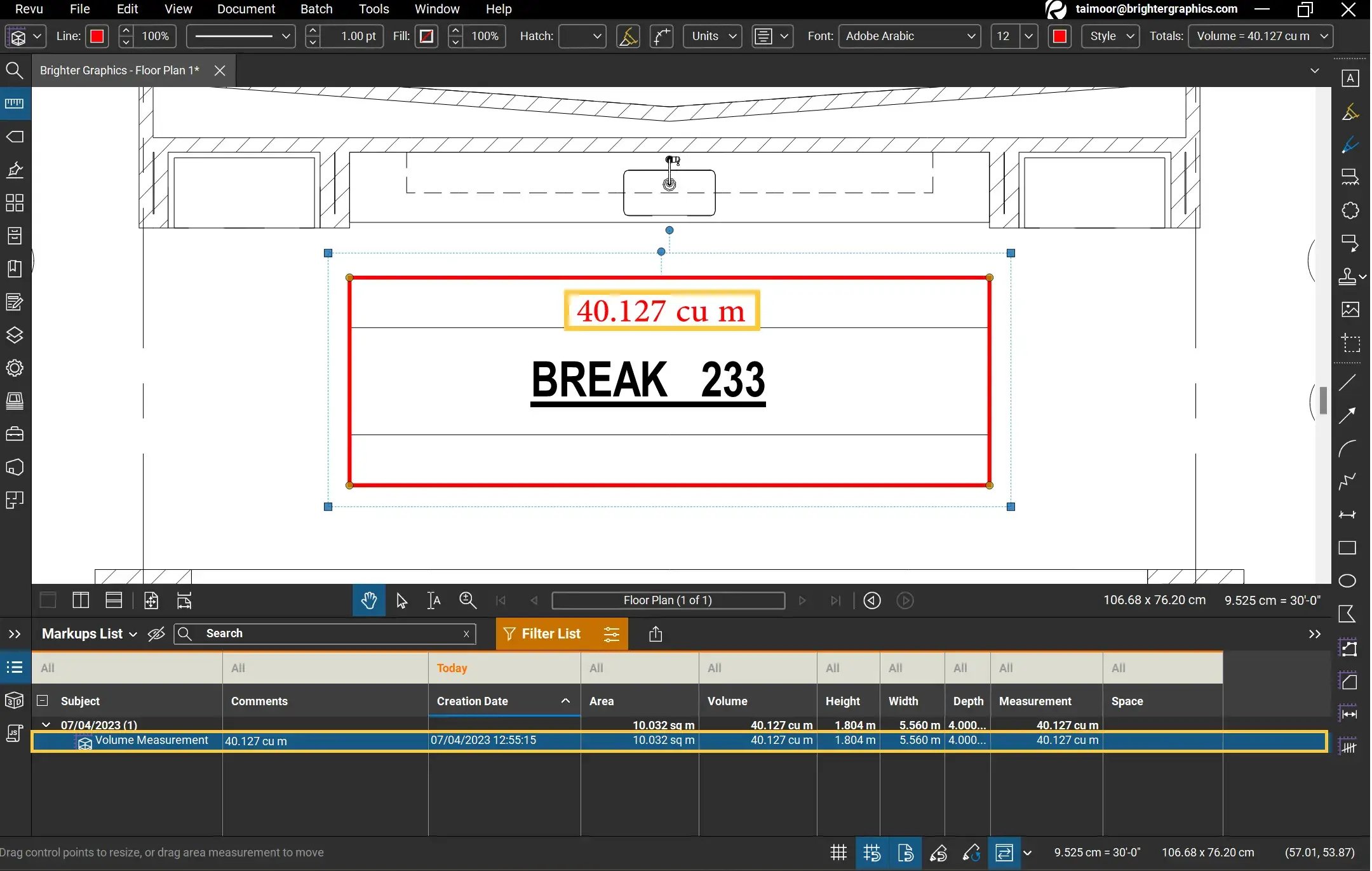
This is it. Now you can use this useful feature to find volume measurements in Revu 21 that can be used for different volumetric estimations and take-offs.
Exceptional Partner Support
Brighter Graphics is the Sapphire Partner of Bluebeam Revu, offering comprehensive support for all things related to Bluebeam. Whether it’s onboarding or technical support, Brighter Graphics is your go-to platform with an extensive library of resources, how-to guides, video tutorials, and training. Explore our Resource Center to make your journey with Bluebeam in AEC seamless.
Experience the Bluebeam Difference
Join the thousands of professionals who have transformed their project management experience with Bluebeam. Bluebeam allows you to easily navigate your projects, collaborate efficiently, and confidently make impactful, data-driven decisions.


