Latest Feature
Bluebeam Markup Selection Cycle
Bluebeam Revu 21.4.0 Release
Managing overlapping markups in complex drawings was full of trouble earlier. Bluebeam focuses on resolving all the pain points of Revu users and making their user experience as smooth as possible. In the latest Bluebeam Revu 21.4 update, Bluebeam offers a new feature, Markup Selection Cycle. It makes it easy to navigate and select the exact markup you need from the clutter of overlapping markups.
How to Use the Markup Selection Cycle in Bluebeam Revu 21.4.0
Markup Selection Cycle - Video Tutorial
Update your Revu desktop version to the latest Bluebeam Revu 21.4 by going to the “Help” menu at the top and clicking the “Check for Updates” option. Once your Revu is updated to the latest version, open a PDF drawing with multiple overlapping markups and follow these steps to see a new feature in action.
Step 01 - Hover your cursor over the drawing region where multiple markups overlap.
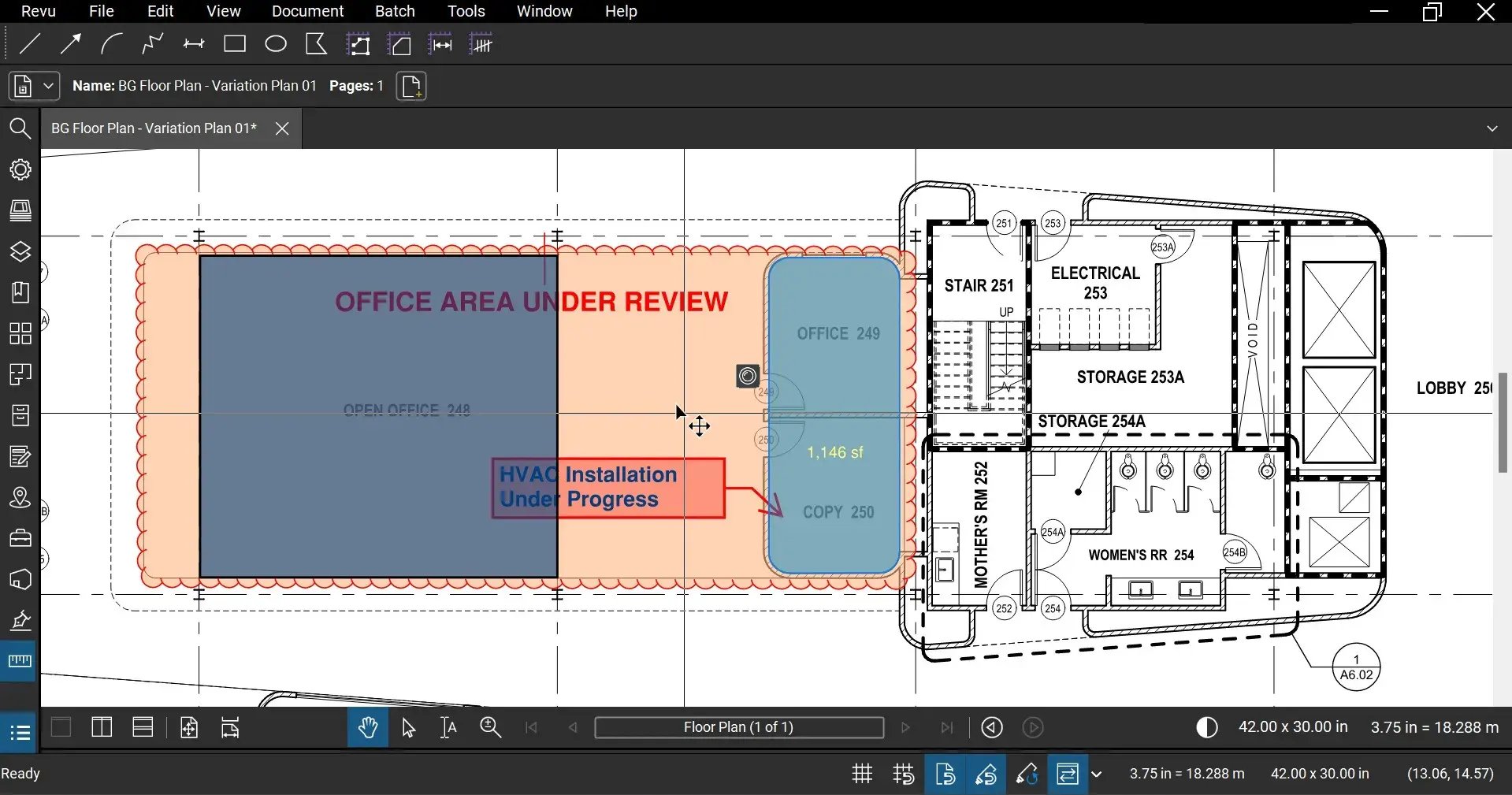
Step 02 - Press and hold the SHIFT key to view the Markup Selection Cycle. A popover menu like the one below will appear, listing all the overlapping markups in that location.
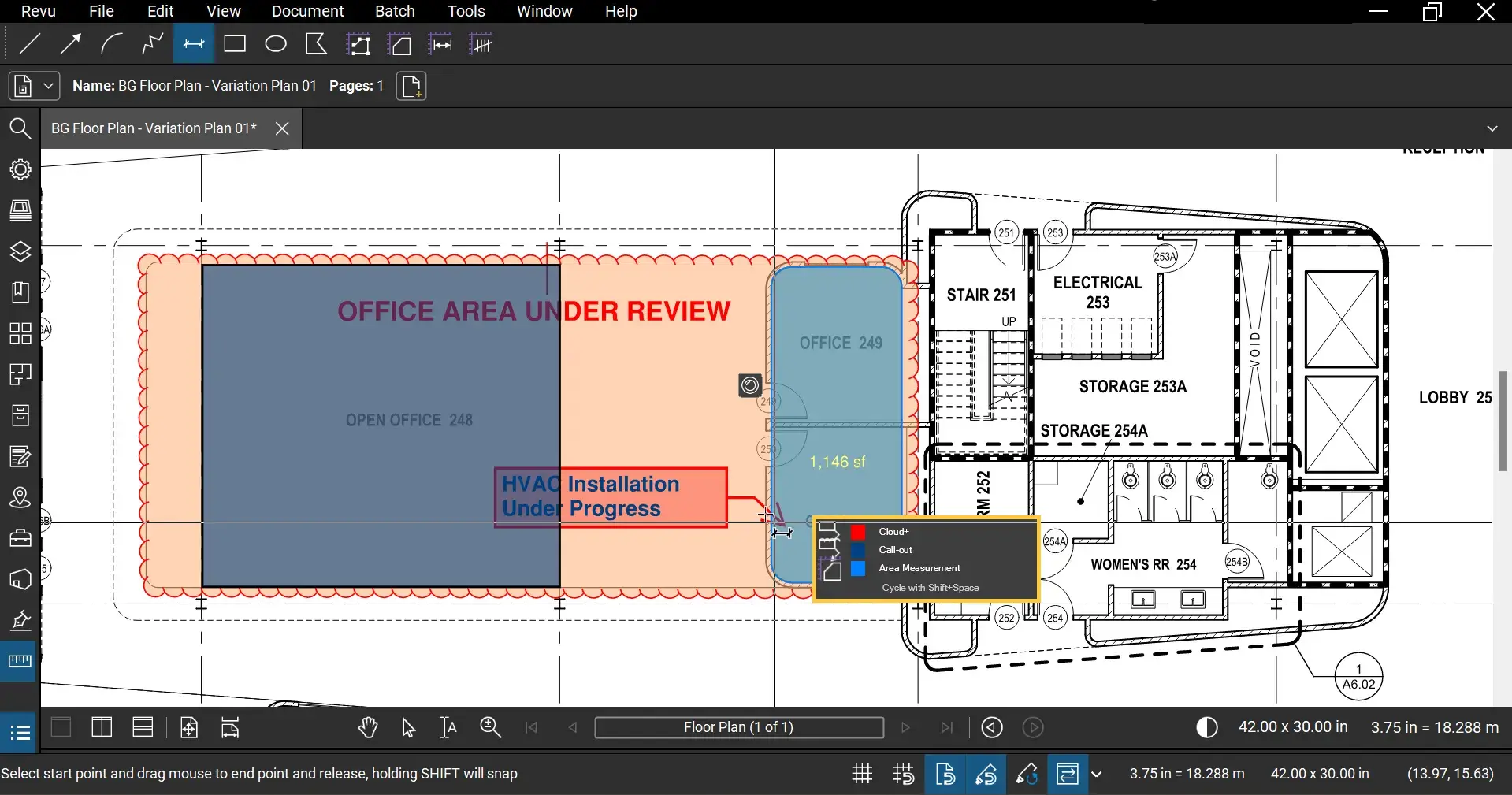
Step 03 - Click with your cursor or press the SPACEBAR to cycle through and select the available markups in the list.
*You can also select multiple markups at once by dragging a selection box around the desired markups if needed.
The Markup Selection Cycle simplifies working with cluttered drawings by making it easy to select overlapping markups. Update your Bluebeam today to use this feature in Bluebeam Revu 21.4 and enhance your workflow efficiency. Stay connected with Brighter Graphics for more Bluebeam tips and tricks.
Exceptional Partner Support
Brighter Graphics is the Sapphire Partner of Bluebeam Revu, offering comprehensive support for all things related to Bluebeam. Whether it’s onboarding or technical support, Brighter Graphics is your go-to platform with an extensive library of resources, how-to guides, video tutorials, and training. Explore our Resource Center to make your journey with Bluebeam in AEC seamless.
Experience the Bluebeam Difference
Join the thousands of professionals who have transformed their project management experience with Bluebeam. Bluebeam allows you to easily navigate your projects, collaborate efficiently, and confidently make impactful, data-driven decisions.


