How To Use Optical Character Recognition in Bluebeam Revu
Optical Character Recognition or OCR allows for scanned PDF documents to be rendered into searchable text. In this guide, you will discover how to use Optical Character Recognition (OCR) in Bluebeam Revu.
To access OCR in Revu 21:
- In the main menu go to “Document” and click “OCR” from the dropdown menu.
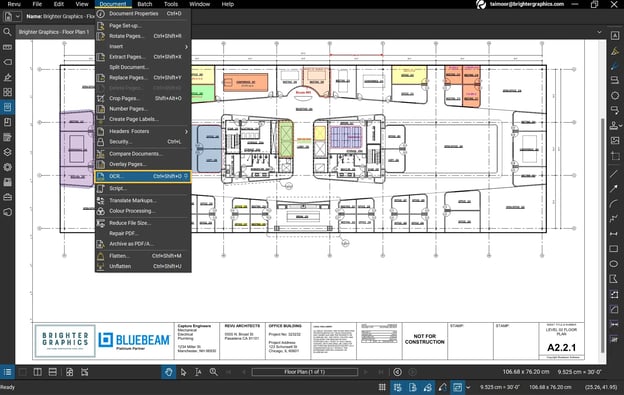
- An OCR dialog box will appear. Under the “Files” section, your current file(s) will appear automatically.
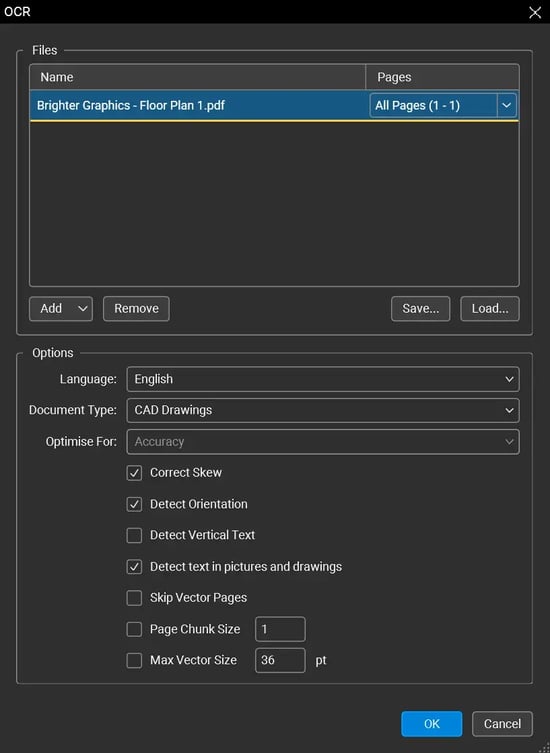
- You can add additional files and folders from the “Add” option below.
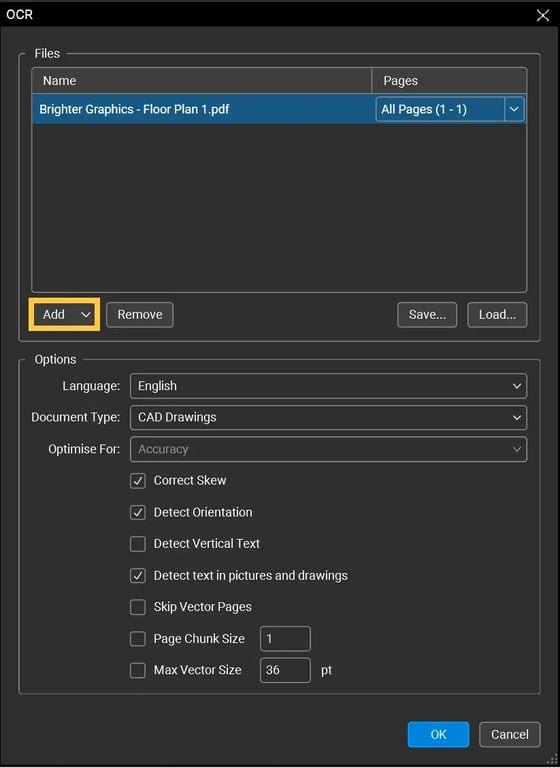
- You can run OCR on the entire document, or customise the page range by selecting the pages from the “Pages” dropdown menu next to the file name.
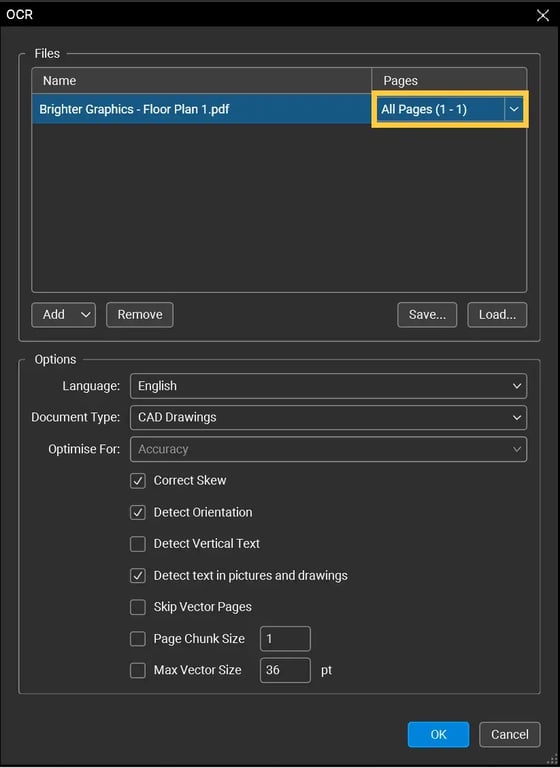
- If you tend to work with the same group of documents, you can save a group or import a group of files into the “Files”
You also have a separate “Options” section in OCR dialog box from where you can:
- Choose the right language matching your document language from the “Language” dropdown menu.
- You can adjust the settings to better suit the type of document being scanned using the “Document Type” It includes allowing OCR to “Detect Orientation”, and “Vertical Text”, or “Skip Vector Pages” to speed up the scanning process.
- You can also optimise the scan for accuracy or speed from the “Optimise For”
- Set the “Max Vector Size”. It will (if checked) ignore any font size larger than indicated.
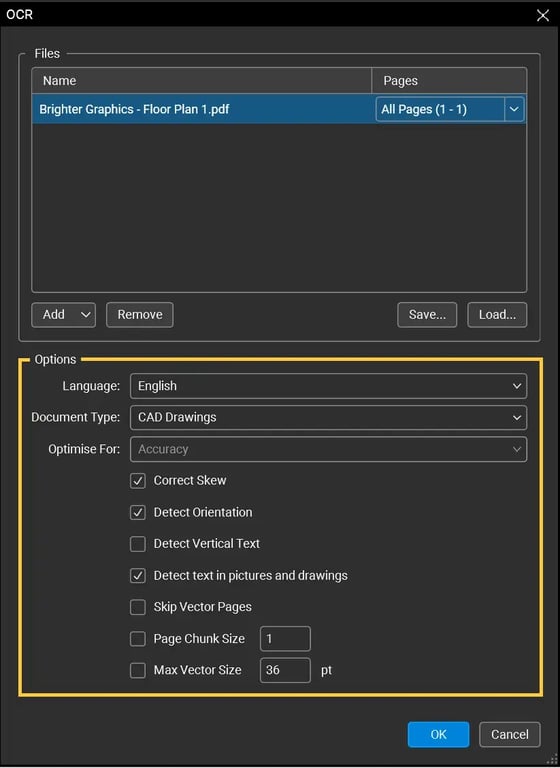
- Click “OK” once you are done with the customisation and wait for the OCR process to progress and complete.
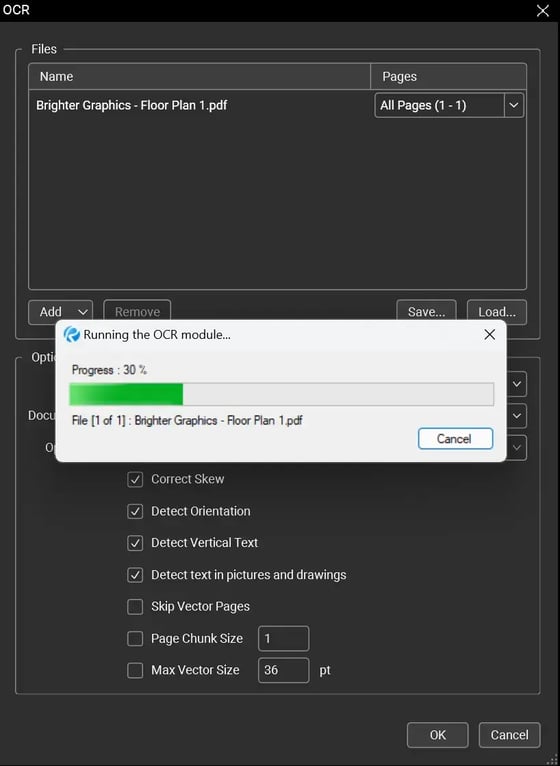
- Check if the OCR scan completed successfully by editing the text. Go to “Edit” in main menu > hover over the "PDF Content” option> Click “Edit Text”.
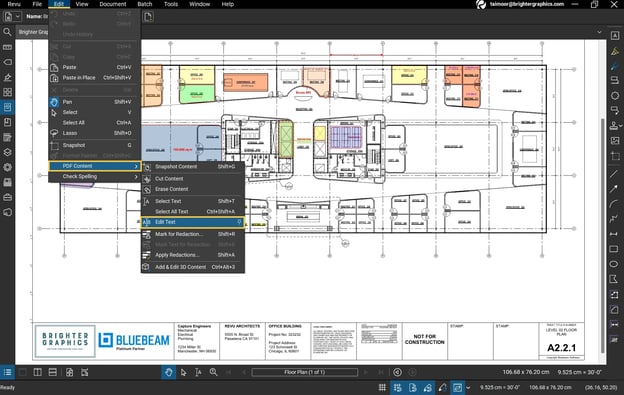
- Select the text randomly from anywhere on your PDF.
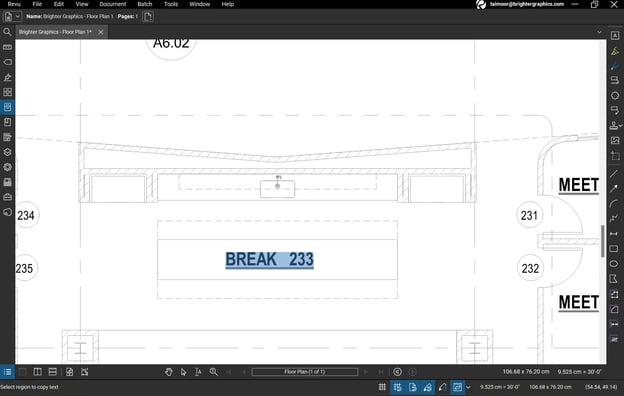
Since, you can select, delete, and edit your text, means your document is successfully converted into machine readable format by OCR in Bluebeam Revu.
Exceptional Partner Support
Brighter Graphics is the Sapphire Partner of Bluebeam Revu, offering comprehensive support for all things related to Bluebeam. Whether it’s onboarding or technical support, Brighter Graphics is your go-to platform with an extensive library of resources, how-to guides, video tutorials, and training. Explore our Resource Center to make your journey with Bluebeam in AEC seamless.
Experience the Bluebeam Difference
Join the thousands of professionals who have transformed their project management experience with Bluebeam. Bluebeam allows you to easily navigate your projects, collaborate efficiently, and confidently make impactful, data-driven decisions.


