How to Use Area Measurement in Bluebeam Revu
Accurate area measurements are essential in construction and design projects. With Bluebeam Revu's Area Measurement tool, you can easily calculate the area of any shape or region on your digital drawings. Whether you need to measure a room's floor area or a building's footprint, this guide will show you how to do it quickly and precisely.
Bluebeam Area Measurement
Bluebeam Area Measurement – Video Tutorial
To measure Area in Revu 21:
Step 01 - Open the PDF drawing you want to use for Area measurement in Bluebeam Revu.
Step 02 – Go to the “Measurements” panel and click the “Area” tool.
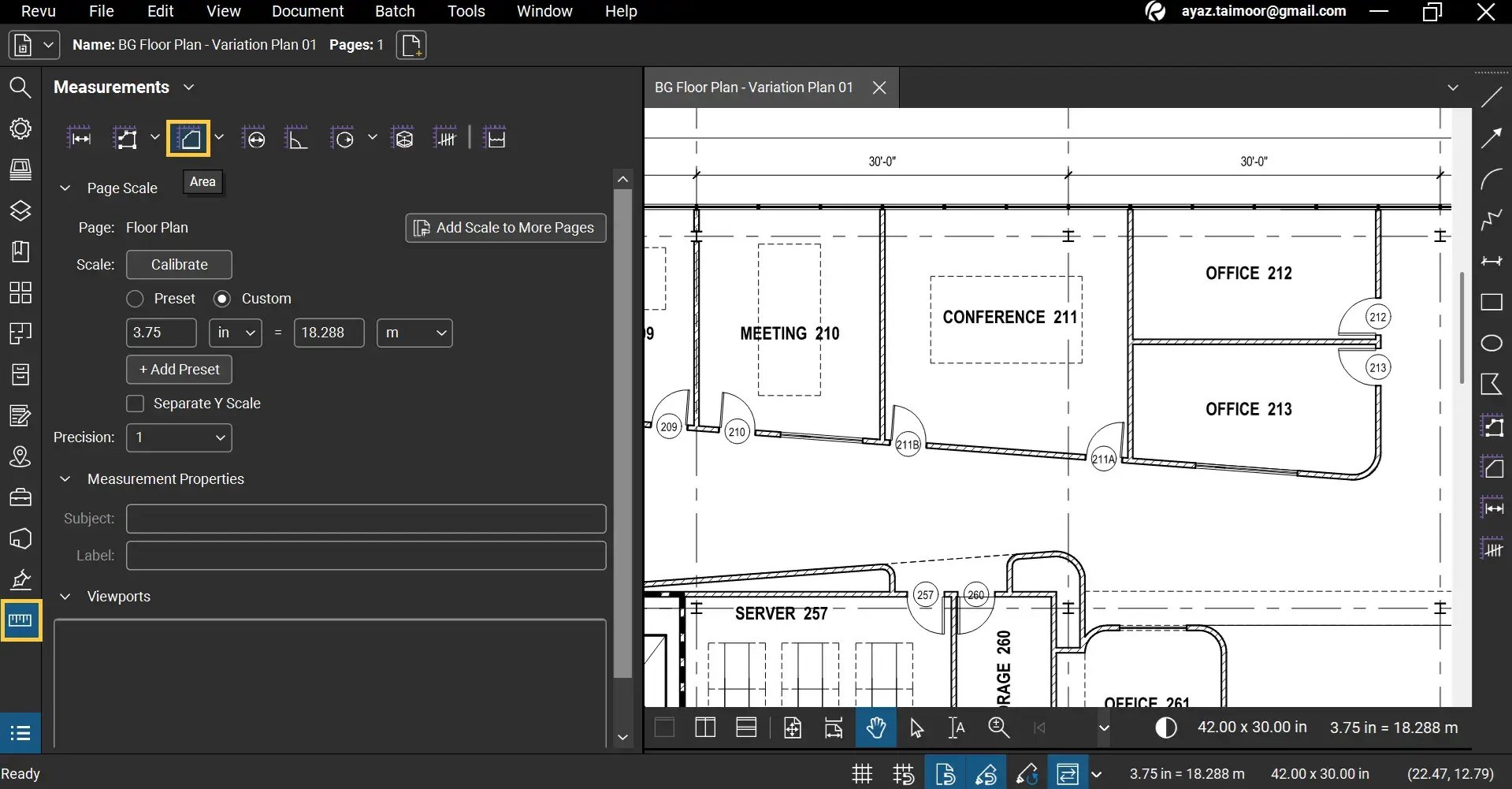
Step 03 – Select the area on your drawing for which you want to calculate the area. (Click and drag with your cursor to make a rectangular selection or click to mark individual anchor points for non-rectangular regions).
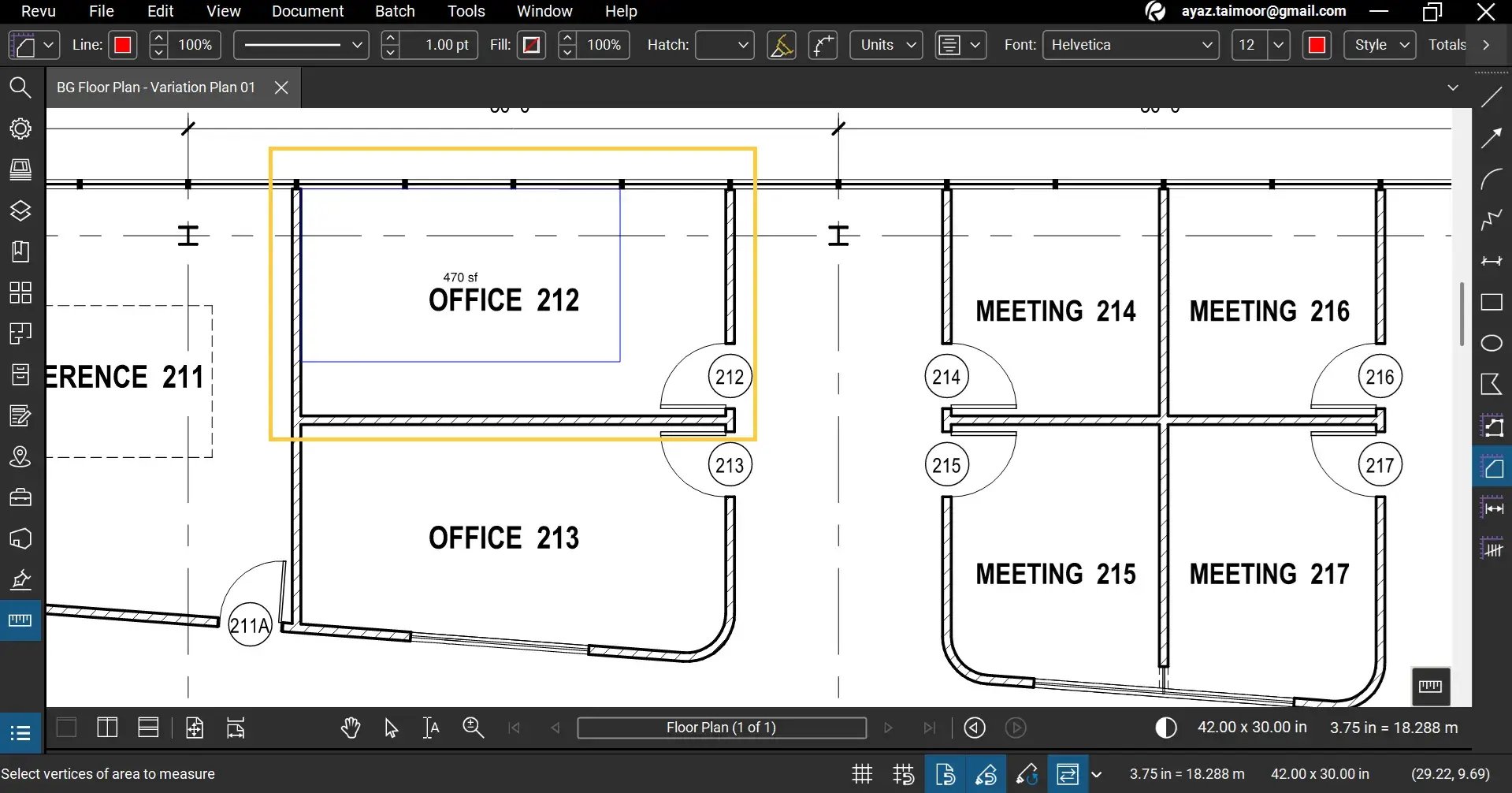
Step 04 – The calculated area will be displayed immediately. Go to the “Markups List,” and your Area measurement will be displayed alongside other dimensions. You can enable or disable different columns or create custom columns in the “Markups List.”
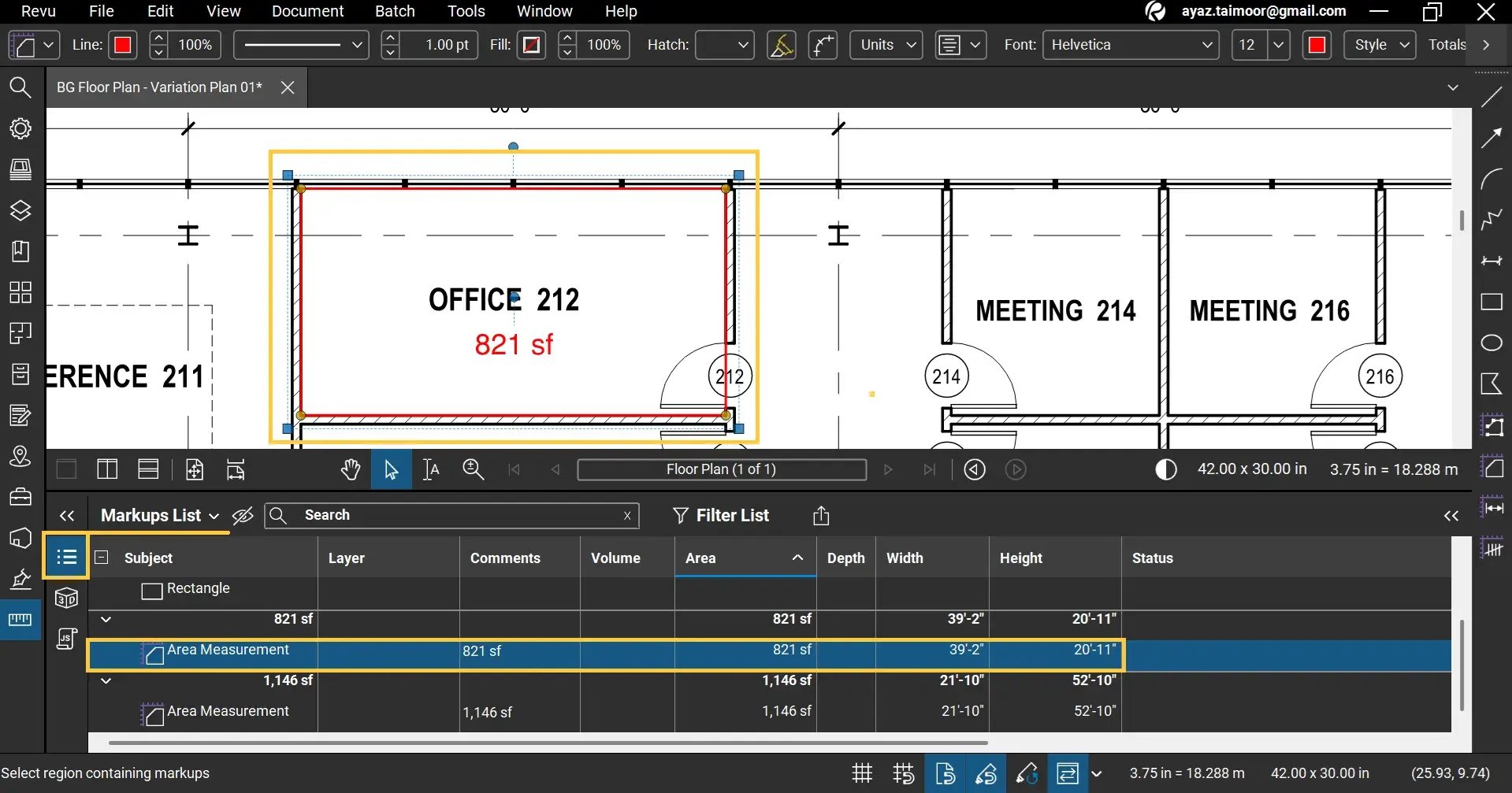
Custom Columns in Bluebeam Markups List
How to Create Custom Columns in Bluebeam Markups List - Video Tutorial
*Make sure your drawing is accurately scaled for precise measurements. To do this, read our other guide to understand how to calibrate the scale of your drawing in Bluebeam Revu 21.
With Area Measurement in Bluebeam Revu, you can effortlessly calculate the area of any shape or region on your digital drawings. This feature is invaluable for accurately estimating materials, spaces, and project costs. For irregular figures containing curves and complex dimensions, use a dynamic fill tool to measure the area with ease and precision.
Exceptional Partner Support
Brighter Graphics is the Sapphire Partner of Bluebeam Revu, offering comprehensive support for all things related to Bluebeam. Whether it’s onboarding or technical support, Brighter Graphics is your go-to platform with an extensive library of resources, how-to guides, video tutorials, and training. Explore our Resource Center to make your journey with Bluebeam in AEC seamless.
Experience the Bluebeam Difference
Join the thousands of professionals who have transformed their project management experience with Bluebeam. Bluebeam allows you to easily navigate your projects, collaborate efficiently, and confidently make impactful, data-driven decisions.


