"Bluebeam Training Videos"
Maximise the Potential of Bluebeam Revu
Quickly learn how to use key Revu features with our extensive library of easy training videos. Watch Troy DeGroot (Leading BlueBeam Master Trainer), show you how to get the most out of your copy of Bluebeam.
About Bluebeam Revu
Are you new to Bluebeam Revu and curious what tools are available but lost in the interface? Maybe you’ve been a user for several years and just don’t know what you don’t know. Whatever stage you are on in your Revu journey, these are the webinar's for you. Brighter Graphics are the fastest growing Bluebeam Gold Partner, and our aim is to make sure you get the most out of your investment in Bluebeam Revu.
These monthly webinar's will be hosted by Troy DeGroot, the leading Bluebeam Certified Instructor (BCI). Among many other things, Troy specialises in tool customisation and Bluebeam training. Troy will be kicking off a monthly webinar series starting with an introduction of what Bluebeam Revu is, and what it is not.
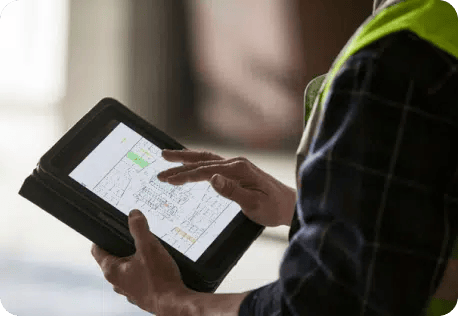
Settings and Preferences
Set yourself up for success with recommended settings and preferences. In this webinar we will look at a few settings that make a big difference in your everyday workflows. Start as you mean to go on, productive & efficient.
In these set of videos, you will learn everything there is to know about the setting up your copy of Bluebeam Revu in the best and most efficient way. Our host, Troy DeGroot, the the leading Bluebeam Certified Instructor (BCI) and has over two decades of experience in the AEC industry.
-
Revu Menu
More About Revu Menu
Set yourself up for success with recommended settings and preferences. In this webinar we will look at a few settings that make a big difference in your everyday workflows. Start as you mean to go on, productive & efficient.
Troy will provide Tips & Tricks specific to the webinar topic which will save you time.
-
File Menu
More About Revu File Menu
Set yourself up for success with recommended settings and preferences. In this webinar we will look at a few settings that make a big difference in your everyday workflows. Start as you mean to go on, productive & efficient.
Troy will provide Tips & Tricks specific to the webinar topic which will save you time.
-
Edit Menu
More About Revu Edit Menu
Set yourself up for success with recommended settings and preferences. In this webinar we will look at a few settings that make a big difference in your everyday workflows. Start as you mean to go on, productive & efficient.
Troy will provide Tips & Tricks specific to the webinar topic which will save you time.
-
View Menu
More About Revu View Menu
Set yourself up for success with recommended settings and preferences. In this webinar we will look at a few settings that make a big difference in your everyday workflows. Start as you mean to go on, productive & efficient.
Troy will provide Tips & Tricks specific to the webinar topic which will save you time.
-
Tools Menu
More About Tools Menu
Set yourself up for success with recommended settings and preferences. In this webinar we will look at a few settings that make a big difference in your everyday workflows. Start as you mean to go on, productive & efficient.
Troy will provide Tips & Tricks specific to the webinar topic which will save you time.
-
Window Menu
More About Window Menu
Set yourself up for success with recommended settings and preferences. In this webinar we will look at a few settings that make a big difference in your everyday workflows. Start as you mean to go on, productive & efficient.
Troy will provide Tips & Tricks specific to the webinar topic which will save you time.
-
Help Menu
More About Help Menu
Set yourself up for success with recommended settings and preferences. In this webinar we will look at a few settings that make a big difference in your everyday workflows. Start as you mean to go on, productive & efficient.
Troy will provide Tips & Tricks specific to the webinar topic which will save you time.
-
Navigation Bar
More About Navigation Bar
Set yourself up for success with recommended settings and preferences. In this webinar we will look at a few settings that make a big difference in your everyday workflows. Start as you mean to go on, productive & efficient.
Troy will provide Tips & Tricks specific to the webinar topic which will save you time.
-
Status Bar
More About Status Bar
Set yourself up for success with recommended settings and preferences. In this webinar we will look at a few settings that make a big difference in your everyday workflows. Start as you mean to go on, productive & efficient.
Troy will provide Tips & Tricks specific to the webinar topic which will save you time.
Tool Panel
In these set of videos, you will learn everything there is to know about the Bluebeam Revu interface. You will not only get to learn what tools are available, we will show you how and where they might be used efficiently in your workflows. Our host, Troy DeGroot, is the leading Bluebeam Certified Instructor (BCI) and has over two decades of experience in the AEC industry.
Troy also specialises in workflow automation. If you would like a consultation about automating your workflows, Click Here.
-
File Access Panel
More About File Access Panel
The File Access panel provides quick access to files that you have opened in the past. In this webinar, Troy DeGroot, leading Bluebeam Certified Instructor, will guide you around the Bluebeam Revu interface. You will not only get to learn what tools are available, he will show what and where they might be used efficiently in your workflows.
-
Thumbnails Panel
More About Thumbnails Panel
The Thumbnails panel shows small previews of PDF pages for quick navigation within a multi-page document. In this webinar, Troy DeGroot, leading Bluebeam Certified Instructor, will guide you around the Bluebeam Revu interface. You will not only get to learn what tools are available, he will show what and where they might be used efficiently in your workflows.
-
Tool Chest Panel
More About Tool Chest Panel
The Tool Chest is a powerful feature that makes marking up documents much more efficient, giving you a place to store your most used markups in a central, easily accessible location. In this webinar, Troy DeGroot, leading Bluebeam Certified Instructor, will guide you around the Bluebeam Revu interface. You will not only get to learn what tools are available, he will show what and where they might be used efficiently in your workflows.
-
Layers Panel
More About Layers Panel
The Layers panel provides quick access to layers, layer configurations, and tools for creating and deleting layers. In this webinar, Troy DeGroot, leading Bluebeam Certified Instructor, will guide you around the Bluebeam Revu interface. You will not only get to learn what tools are available, he will show what and where they might be used efficiently in your workflows.
-
Spaces Panel
More About Spaces Panel
The Spaces panel provides an innovative feature to define areas within the PDF that makes storing and sorting markups easier and more efficient. It is particularly useful when using Bluebeam Revu to perform Punch. In this webinar, Troy DeGroot, leading Bluebeam Certified Instructor, will guide you around the Bluebeam Revu interface. You will not only get to learn what tools are available, he will show what and where they might be used efficiently in your workflows.
-
Sets Panel
More About Sets Panel
Sets allows users to open a collection of documents in a single view with the pages organised in a specified sorted order, including any revisions and addenda. Users can navigate through multiple files as though they were one document without actually merging them into a single file. Additionally, files that normally cannot be combined due to PDF security or digital signatures can be viewed as a cohesive collection. Sets can be opened in read-only mode by an unlimited number of users. In this webinar, Troy DeGroot, leading Bluebeam Certified Instructor, will guide you around the Bluebeam Revu interface. You will not only get to learn what tools are available, he will show what and where they might be used efficiently in your workflows.
-
Properties Panel
More About Properties Panel
The Properties panel shows metadata about the active PDF as well as any files attached to it. If a markup, measurement, or other such annotation is selected, the Properties panel will show properties specific to that element instead. In this webinar, Troy DeGroot, leading Bluebeam Certified Instructor, will guide you around the Bluebeam Revu interface. You will not only get to learn what tools are available, he will show what and where they might be used efficiently in your workflows.
-
Measurements Panel
More About Measurements Panel
The Measurements panel provides access to the measurement modes, allows setting the document scale and measurement precision, setting up and clearing Viewports for multiple scales in the same document, and other measurement options. In this webinar, Troy DeGroot, leading Bluebeam Certified Instructor, will guide you around the Bluebeam Revu interface. You will not only get to learn what tools are available, he will show what and where they might be used efficiently in your workflows.
-
Search Panel
More About Search Panel
The Search panel allows you to search for text in the current PDF, all open PDFs, PDFs in a folder, or in the files in the Recents list. You can perform a Text search or a Visual search. You can also Search and Replace. In this webinar, Troy DeGroot, leading Bluebeam Certified Instructor, will guide you around the Bluebeam Revu interface. You will not only get to learn what tools are available, he will show what and where they might be used efficiently in your workflows.
-
Studio Panel
More About Studio Panel
The Studio panel contains tools for starting, managing, and joining Studio Sessions and Projects. Sessions and Projects open in tabs in the main workspace and you can have multiple Sessions and Projects open simultaneously. In this webinar, Troy DeGroot, leading Bluebeam Certified Instructor, will guide you around the Bluebeam Revu interface. You will not only get to learn what tools are available, he will show what and where they might be used efficiently in your workflows.
-
Hyperlinks Panel
More About Hyperlinks Panel
The Links panel allows for adding and editing hyperlinks. It also allows organising and creating places, which is helpful when creating hyperlinks. It is divided into sections dedicated to both. In this webinar, Troy DeGroot, leading Bluebeam Certified Instructor, will guide you around the Bluebeam Revu interface. You will not only get to learn what tools are available, he will show what and where they might be used efficiently in your workflows.
-
Bookmarks Panel
More About Bookmarks Panel
The Bookmarks panel shows the active PDF's current bookmarks and contains tools for adding, manipulating, and deleting bookmarks. In this webinar, Troy DeGroot, leading Bluebeam Certified Instructor, will guide you around the Bluebeam Revu interface. You will not only get to learn what tools are available, he will show what and where they might be used efficiently in your workflows.
-
Flags Panel
More About Flags Panel
Flags provide a mechanism for easily navigating to specific pages and places in a PDF and are available in the Flags panel. Any existing flags are shown in the Flags panel along with a toolbar that contains the tools for making and editing flags. The Flags panel cannot be detached or moved, but if you detach a document tab with MultiView™ Extended, the detached workspace will carry its own Flags panel. In this webinar, Troy DeGroot, leading Bluebeam Certified Instructor, will guide you around the Bluebeam Revu interface. You will not only get to learn what tools are available, he will show what and where they might be used efficiently in your workflows.
-
Forms Panel
More About Forms Panel
The Forms panel provides a list of form fields on the active PDF and tools to edit those form fields as well as manually create new ones. Note: Functions relating to creating and editing forms are only available in Revu eXtreme and Revu Complete. In this webinar, Troy DeGroot, leading Bluebeam Certified Instructor, will guide you around the Bluebeam Revu interface. You will not only get to learn what tools are available, he will show what and where they might be used efficiently in your workflows.
-
Signatures
More About Signatures
The Signatures panel shows certifications and digital signatures placed on a document (including invisible signatures from services such as DocuSign or digital IDs with embedded timestamps) as well as tools for signing and certifying documents. Users are prompted to open it whenever a PDF that has been certified or digitally signed is opened. In this webinar, Troy DeGroot, leading Bluebeam Certified Instructor, will guide you around the Bluebeam Revu interface. You will not only get to learn what tools are available, he will show what and where they might be used efficiently in your workflows.
-
3D Model Tree Panel
More About 3D Model Tree Panel
The 3D Model Tree tab contains powerful tools for interacting with and marking up 3D content. The 3D Model Tree tab can contain a lot of information shown in multiple columns and many users find it easier to view in the bottom panel beside the Markups list. In this webinar, Troy DeGroot, leading Bluebeam Certified Instructor, will guide you around the Bluebeam Revu interface. You will not only get to learn what tools are available, he will show what and where they might be used efficiently in your workflows.
-
Markups List
More About Markups List
The Markups list automatically tracks markups placed on a PDF, including author, date, colour, and comments associated with each markup. By default it is found in the bottom panel. In this webinar, Troy DeGroot, leading Bluebeam Certified Instructor, will guide you around the Bluebeam Revu interface. You will not only get to learn what tools are available, he will show what and where they might be used efficiently in your workflows.
Markups List
One of the biggest advantages of Bluebeam Revu is the data automatically collected in the Markups List. In this webinar, we are going to introduce the basics and show some more advanced uses we’ve developed for customers.
Our host, Troy DeGroot, is the leading Bluebeam Certified Instructor (BCI) and has over two decades of experience in the AEC industry. Troy also specialises in workflow automation. If you would like a consultation about automating your workflows, Click Here.
-
Introduction
Introduction to the Markups List
Set yourself up for success with recommended settings and preferences. In this webinar we will look at a few settings that make a big difference in your everyday workflows. Start as you mean to go on, productive & efficient.
Troy will provide Tips & Tricks specific to the webinar topic which will save you time.
-
What is the Markups List
What is the Markups List
Set yourself up for success with recommended settings and preferences. In this webinar we will look at a few settings that make a big difference in your everyday workflows. Start as you mean to go on, productive & efficient.
Troy will provide Tips & Tricks specific to the webinar topic which will save you time.
-
Markups List Dropdown Menu
Markups List Dropdown Menu
Set yourself up for success with recommended settings and preferences. In this webinar we will look at a few settings that make a big difference in your everyday workflows. Start as you mean to go on, productive & efficient.
Troy will provide Tips & Tricks specific to the webinar topic which will save you time.
-
Show/Hide Markups
Show/Hide Markups
Set yourself up for success with recommended settings and preferences. In this webinar we will look at a few settings that make a big difference in your everyday workflows. Start as you mean to go on, productive & efficient.
Troy will provide Tips & Tricks specific to the webinar topic which will save you time.
-
Search
Search
Set yourself up for success with recommended settings and preferences. In this webinar we will look at a few settings that make a big difference in your everyday workflows. Start as you mean to go on, productive & efficient.
Troy will provide Tips & Tricks specific to the webinar topic which will save you time.
-
Filter List
More About Filter List
Set yourself up for success with recommended settings and preferences. In this webinar we will look at a few settings that make a big difference in your everyday workflows. Start as you mean to go on, productive & efficient.
Troy will provide Tips & Tricks specific to the webinar topic which will save you time.
-
Summary
Summary
Set yourself up for success with recommended settings and preferences. In this webinar we will look at a few settings that make a big difference in your everyday workflows. Start as you mean to go on, productive & efficient.
Troy will provide Tips & Tricks specific to the webinar topic which will save you time.
-
Statuses
Statuses
Set yourself up for success with recommended settings and preferences. In this webinar we will look at a few settings that make a big difference in your everyday workflows. Start as you mean to go on, productive & efficient.
Troy will provide Tips & Tricks specific to the webinar topic which will save you time.
-
Reordering & Sorting Columns
Reordering & Sorting Columns
Set yourself up for success with recommended settings and preferences. In this webinar we will look at a few settings that make a big difference in your everyday workflows. Start as you mean to go on, productive & efficient.
Troy will provide Tips & Tricks specific to the webinar topic which will save you time.
-
Managing Columns & Custom Columns
Managing Columns & Custom Columns
Set yourself up for success with recommended settings and preferences. In this webinar we will look at a few settings that make a big difference in your everyday workflows. Start as you mean to go on, productive & efficient.
Troy will provide Tips & Tricks specific to the webinar topic which will save you time.
-
Markups List Pro Tip
Markups List Pro Tip
Set yourself up for success with recommended settings and preferences. In this webinar we will look at a few settings that make a big difference in your everyday workflows. Start as you mean to go on, productive & efficient.
Troy will provide Tips & Tricks specific to the webinar topic which will save you time.
Batch Tools
Bluebeam Revu Extreme (version 20 and before) or Revu Complete (Revu 21) provide additional tools to manipulate documents in a batch capacity. In this webinar we’ll show what tools are available, how easily they’re used, and the great impact they can have on your workflows.
Our host, Troy DeGroot, is the leading Bluebeam Certified Instructor (BCI) and has over two decades of experience in the AEC industry.
Troy also specialises in workflow automation. If you would like a consultation about automating your workflows, or to upgrade your version of Revu, please contact us Click Here.
-
Crop and Page Setup
More About Crop and Page Setup
Bluebeam Revu Extreme provides additional tools to manipulate documents in a batch capacity. In this webinar we’ll show what tools are available, how easily they’re used, and the great impact they can have on your workflows.
-
Rotate Pages
More About Rotate Pages
Bluebeam Revu Extreme provides additional tools to manipulate documents in a batch capacity. In this webinar we’ll show what tools are available, how easily they’re used, and the great impact they can have on your workflows.
-
Split Documents
More About Split Documents
Bluebeam Revu Extreme provides additional tools to manipulate documents in a batch capacity. In this webinar we’ll show what tools are available, how easily they’re used, and the great impact they can have on your workflows.
-
Headers and Footers
More About Headers and Footers
Bluebeam Revu Extreme provides additional tools to manipulate documents in a batch capacity. In this webinar we’ll show what tools are available, how easily they’re used, and the great impact they can have on your workflows.
-
Security
More About Security
Bluebeam Revu Extreme provides additional tools to manipulate documents in a batch capacity. In this webinar we’ll show what tools are available, how easily they’re used, and the great impact they can have on your workflows.
-
Sign and Seal
More About Sign and Seal
Bluebeam Revu Extreme provides additional tools to manipulate documents in a batch capacity. In this webinar we’ll show what tools are available, how easily they’re used, and the great impact they can have on your workflows.
-
Apply Stamp
More About Apply Stamp
Bluebeam Revu Extreme provides additional tools to manipulate documents in a batch capacity. In this webinar we’ll show what tools are available, how easily they’re used, and the great impact they can have on your workflows.
-
Hyperlink
More About Hyperlink
Bluebeam Revu Extreme provides additional tools to manipulate documents in a batch capacity. In this webinar we’ll show what tools are available, how easily they’re used, and the great impact they can have on your workflows.
-
Compare Documents
More About Compare Documents
Bluebeam Revu Extreme provides additional tools to manipulate documents in a batch capacity. In this webinar we’ll show what tools are available, how easily they’re used, and the great impact they can have on your workflows.
-
Overlay Pages
More About Overlay Pages
Bluebeam Revu Extreme provides additional tools to manipulate documents in a batch capacity. In this webinar we’ll show what tools are available, how easily they’re used, and the great impact they can have on your workflows.
-
Slip Sheet
More About Slip Sheet
Bluebeam Revu Extreme provides additional tools to manipulate documents in a batch capacity. In this webinar we’ll show what tools are available, how easily they’re used, and the great impact they can have on your workflows.
-
Optical Character Recognition (OCR)
More About Optical Character Recognition (OCR)
Bluebeam Revu Extreme provides additional tools to manipulate documents in a batch capacity. In this webinar we’ll show what tools are available, how easily they’re used, and the great impact they can have on your workflows.
-
Script
More About Script
Bluebeam Revu Extreme provides additional tools to manipulate documents in a batch capacity. In this webinar we’ll show what tools are available, how easily they’re used, and the great impact they can have on your workflows.
-
Reduce File Size
More About Reduce File Size
Bluebeam Revu Extreme provides additional tools to manipulate documents in a batch capacity. In this webinar we’ll show what tools are available, how easily they’re used, and the great impact they can have on your workflows.
-
Repair PDF
More About Repair PDF
Bluebeam Revu Extreme provides additional tools to manipulate documents in a batch capacity. In this webinar we’ll show what tools are available, how easily they’re used, and the great impact they can have on your workflows.
-
Flatten Markups
More About Flatten Markups
Bluebeam Revu Extreme provides additional tools to manipulate documents in a batch capacity. In this webinar we’ll show what tools are available, how easily they’re used, and the great impact they can have on your workflows.
-
Summary
More About Summary
Bluebeam Revu Extreme provides additional tools to manipulate documents in a batch capacity. In this webinar we’ll show what tools are available, how easily they’re used, and the great impact they can have on your workflows.
-
Print
More About Print
Bluebeam Revu Extreme provides additional tools to manipulate documents in a batch capacity. In this webinar we’ll show what tools are available, how easily they’re used, and the great impact they can have on your workflows.
Design Review
For most users, Design review is perhaps the most common use of Bluebeam Revu. In this webinar, we'll take a quick look at basic markup tools and some more advanced ways of tracking changes.
Our host, Troy DeGroot, is the leading Bluebeam Certified Instructor (BCI) and has over two decades of experience in the AEC industry.
Troy also specialises in workflow automation. If you would like a consultation about automating your workflows, Click Here.
-
Textbox
Textbox
For most users, Design review is perhaps the most common use of Bluebeam Revu. In this webinar, we'll take a quick look at basic markup tools and some more advanced ways of tracking changes.
-
Callout
Callout
For most users, Design review is perhaps the most common use of Bluebeam Revu. In this webinar, we'll take a quick look at basic markup tools and some more advanced ways of tracking changes.
-
Highlighter Tool
Highlighter Tool
For most users, Design review is perhaps the most common use of Bluebeam Revu. In this webinar, we'll take a quick look at basic markup tools and some more advanced ways of tracking changes.
-
Dimension Tool
Dimension Tool
For most users, Design review is perhaps the most common use of Bluebeam Revu. In this webinar, we'll take a quick look at basic markup tools and some more advanced ways of tracking changes.
-
Cloud+
Cloud+
For most users, Design review is perhaps the most common use of Bluebeam Revu. In this webinar, we'll take a quick look at basic markup tools and some more advanced ways of tracking changes.
-
Sketch to Scale
Sketch to Scale
For most users, Design review is perhaps the most common use of Bluebeam Revu. In this webinar, we'll take a quick look at basic markup tools and some more advanced ways of tracking changes.
-
Status (Custom Columns)
Status (Custom Columns)
For most users, Design review is perhaps the most common use of Bluebeam Revu. In this webinar, we'll take a quick look at basic markup tools and some more advanced ways of tracking changes.
-
Responsibility (Custom Columns)
Responsibility (Custom Columns)
For most users, Design review is perhaps the most common use of Bluebeam Revu. In this webinar, we'll take a quick look at basic markup tools and some more advanced ways of tracking changes.
-
Measurement Tools
Measurement Tools
For most users, Design review is perhaps the most common use of Bluebeam Revu. In this webinar, we'll take a quick look at basic markup tools and some more advanced ways of tracking changes.
-
Compare & Overlay Tools
Compare & Overlay Tools
For most users, Design review is perhaps the most common use of Bluebeam Revu. In this webinar, we'll take a quick look at basic markup tools and some more advanced ways of tracking changes.
-
Pointing to standard details
Pointing to standard details
For most users, Design review is perhaps the most common use of Bluebeam Revu. In this webinar, we'll take a quick look at basic markup tools and some more advanced ways of tracking changes.
Markup Tips & Tricks
Troy DeGroot, Bluebeam Master Trainer is going to share some of the tips & tricks he has collected over the last several years teaching, training, and speaking at conferences. You don’t want to miss this one!
Troy also specialises in workflow automation. If you would like a consultation about automating your workflows, or to upgrade your version of Revu, please contact us Click Here.
-
Revu Preferences
More About Revu Preferences
The General Preferences contain general settings for Revu, including user Options and Document, Navigation, Grid & Snap, and Spelling options.
-
Markup Preferences
More About Markup Preferences
The Tools Preferences contain settings for the appearance and control of markups, measurements, sketch markups, forms, and digital signatures in Revu.
-
Studio Preferences
More About Studio Preferences
The Studio Preferences contain settings for the appearance and control of Studio Sessions and Projects in Revu.
-
Window Preferences
More About Window Preferences
The Window Preferences contain settings for the control of Revu on tablet computers, the presentation of documents, and for the appearance and control of WebTabs.
-
Admin Preferences
More About Admin Preferences
The Admin Preferences contain Revu administration settings.
-
Keyboard Shortcuts Tips
More About Keyboard Shortcuts Tips
Revu makes use of several keyboard shortcuts to facilitate speedy operation. In many cases, these keyboard shortcuts are logical and even common, but in some cases, it might be desirable to customise these shortcuts.
-
File Export Options
More About File Export Options
File Export options contains several tools for exporting the current PDF as different types of files.
-
Cut Content & Erase Content
More About Cut Content & Erase Content
Cut Content removes graphics or text data from the content stream of a PDF and at the same time moves that information onto the clipboard so it can be pasted elsewhere. Erase Content allows the removal of text, vectors, and images from documents.
-
Snapshot Tool
More About Snapshot Tool
The Snapshot tool copies text and raster or vector content to the clipboard.
-
Status, Navigation, Properties Toolbars, Markups List Search Function
More About Status, Navigation, Properties Toolbars, Markups List Search Function
The status bar is located at the bottom of the application. The left side includes tools to help you use the current command or tool. The right side includes the page scale (or "Scale Not Set" if the scale has not been set; in either case, click this area to set/reset the page scale, if desired), size of the page, and the current cursor position. The Properties Toolbar appears along the top of the application, just below the menu bar. This toolbar is dynamic in nature and the information it shows depends entirely on what is active in Revu at the moment. The Markups List search function filters the Markups list based on the text entered in the field.
-
Applying Markups to Multiple Pages, Grouped Markups
More About Applying Markups to Multiple Pages, Grouped Markups
Learn how you can apply markups to multiple pages and learn how to group markups together.
-
File Accesss Panel, The File Tab
More About File Accesss Panel, The File Tab
The File Access panel provides quick access to recently opened files, your workstation's file system, and bFX files from one convenient location.
-
The 3D Model Tree Panel in Revu
More About 3D Model Tree Panel in Revu
The 3D Model Tree tab contains powerful tools for interacting with and marking up 3D content.
-
Layers Panel, Toolchest Panel
More About Layers Panel, Toolchest Panel
The Layers panel provides quick access to layers, layer configurations, and tools for creating and deleting layers. The Tool Chest is a powerful feature that makes marking up documents much more efficient, giving you a place to store your most used markups in a central, easily accessible location.
-
Keyboard Hotkey Tips
More About Keyboard Hotkey Tips
Troy's tips on keyboard shortcuts and hotkeys and how best to use them.
-
Fullscreen Crosshair, Navigation Tips
More About Fullscreen Crosshair, Navigation Tips
Troy tells you why using the Fullscreen Crosshair is beneficial and discusses some navigational tips that will help streamline your workflow.
-
Polylines, Line Markups, Count Tool Tips
More About Polylines, Line Markups, Count Tool Tips
The Polyline tool draws a segmented line. The Line tool draws a straight line segment. Segments can be at any angle and easily forced to be horizontal, vertical, or at a 45° angle on the page. The Count tool places a markup for each mouse click, associating a running total of counts with each markup as it is placed.
-
My Tools
More About My Tools
Troy shows you how the My Tools toolset in the Toolchest functions and some general tips and tricks concerning the tools you create.
-
Thumbnails Panel, Mirroring Markups
More About Thumbnails Panel, Mirroring Markups
Troy shows you the use cases of the Thumbnails panel which shows small previews of PDF pages for quick navigation within a multi-page document and how mirroring markups works.
-
The CTRL, ALT, and SHIFT Keys
More About The CTRL, ALT, and SHIFT Keys
Troy shows you how the CTRL, ALT, and SHIFT modifier keys work when creating markups.
-
Split View & Synchronise View
More About Split View & Synchronise View
Troy shows you how Revu's exclusive MultiView feature enables breaking the workspace up into multiple splits that can be synchronized. Additionally, MultiView Extended allows a document tab to be separated from the main workspace into a stand-alone, detached workspace.
-
Compare Documents, Overlay Pages, Combining Both
Compare Documents, Overlay Pages, Combining Both
The Compare Documents feature is used to compare two PDFs and highlight the differences. The differences are indicated with markups that can be reviewed easily using the Markups list. The overlay process in Revu lets you compare two or more PDFs by converting each document to a different color and stacking them on top of each other as layers in a new PDF. Troy shows you how to best use both features and when and where it is better to use one over the other.
Civil Site Layout
Bluebeam Revu isn’t just for building design drawings, there are specific tools we can use in the land development side of the AEC industry. Learn how to combine drawings into one large site map and quickly collect quantities.
-
Creating an Enlarged Drawing Using the Snapshot Tool
Creating an Enlarged Drawing Using the Snapshot Tool
Part of Brighter Graphics Bluebeam Revu short video tutorial series, In this video Troy DeGroot, leading Bluebeam Certified Instructor shows you how put the pieces of the puzzle together. See how to take a multipage drawing and piece it together on a single page for easy viewing and marking up.
-
Custom Tools
Custom Tools
Part of Brighter Graphics Bluebeam Revu short video tutorial series, In this video Troy DeGroot, leading Bluebeam Certified Instructor teaches you what custom tools the construction industry's best use to make their workflow easier and more accurate.
-
Your Data in the Markups List
Your Data in the Markups List
Part of Brighter Graphics Bluebeam Revu short video tutorial series, In this video Troy DeGroot, leading Bluebeam Certified Instructor shows you the Markups List, which is one of Revu's most powerful features. Often you will have hundreds if not thousands of markups in your Markups List. Learn how to take full advantage of it, allowing you to keep your data clear, concise and to the point from the best in the business.
-
The Power of Bluebeam Revu and Microsoft Excel
The Power of Bluebeam Revu and Microsoft Excel
Part of Brighter Graphics Bluebeam Revu short video tutorial series, In this video Vince French of Vinic Surveying shows you how to make use of custom line styles to make it easier to see what has been measured. The collection of data in custom columns. Exporting the full Markup List to a .CSV file in order so all of the data therein could be used in Excel.
The results of using Power Query in Excel to:- Automatically bring the data from the .csv file into Excel.
- Merge and transform the data to provide a full Bill of Quantities.
P&ID With Bluebeam Revu
Learn what tools in Bluebeam Revu are available for recording existing conditions in complex industrial processing plants. Remove the need for rolls of drawings through innovative markup tools in Bluebeam, add images and increase the value of the data you’re collecting.
-
Sequence Tools and P&ID
More About Sequence Tools and P&ID
The General Preferences contain general settings for Revu, including user Options and Document, Navigation, Grid & Snap, and Spelling options.
-
Markup Tools and P&ID
More About Markup Tools and P&ID
The Tools Preferences contain settings for the appearance and control of markups, measurements, sketch markups, forms, and digital signatures in Revu.
-
Layers and Spaces for P&ID
More About Layers and Spaces for P&ID
File Export options contains several tools for exporting the current PDF as different types of files.
-
Markups List Summary for PID
More About Markups List Summary for P&ID
The Tools Preferences contain settings for the appearance and control of markups, measurements, sketch markups, forms, and digital signatures in Revu.
Estimating
Bluebeam Revu isn’t just for building design drawings, there are specific tools we can use in the land development side of the AEC industry. Learn how to combine drawings into one large site map and quickly collect quantities.
-
Interface Layout & How to Calibrate your Drawings
Interface Layout & How to Calibrate your Drawings
Part of Brighter Graphics Bluebeam Revu short video tutorial series, In this video Troy DeGroot, leading Bluebeam Certified Instructor teaches you what custom tools the construction industry's best use to make their workflow easier and more accurate.
-
How Measurement Tools Work
How Measurement Tools Work
Part of Brighter Graphics Bluebeam Revu short video tutorial series, In this video Troy DeGroot, leading Bluebeam Certified Instructor teaches you what custom tools the construction industry's best use to make their workflow easier and more accurate.
-
Working with Erosion Control Plans
Working with Erosion Control Plans
Part of Brighter Graphics Bluebeam Revu short video tutorial series, In this video Troy DeGroot, leading Bluebeam Certified Instructor teaches you what custom tools the construction industry's best use to make their workflow easier and more accurate.
-
Custom Concrete Tools
Custom Concrete Tools
Part of Brighter Graphics Bluebeam Revu short video tutorial series, In this video Troy DeGroot, leading Bluebeam Certified Instructor teaches you what custom tools the construction industry's best use to make their workflow easier and more accurate.
-
Land Development Projects
Land Development Projects
Part of Brighter Graphics Bluebeam Revu short video tutorial series, In this video Troy DeGroot, leading Bluebeam Certified Instructor teaches you what custom tools the construction industry's best use to make their workflow easier and more accurate.
-
Marking Up, Estimating & Using Legends in Security Plans
Marking Up, Estimating & Using Legends in Security Plans
Part of Brighter Graphics Bluebeam Revu short video tutorial series, In this video Troy DeGroot, leading Bluebeam Certified Instructor teaches you what custom tools the construction industry's best use to make their workflow easier and more accurate.
-
Wall & Floor Tiling
Wall & Floor Tiling
Part of Brighter Graphics Bluebeam Revu short video tutorial series, In this video Troy DeGroot, leading Bluebeam Certified Instructor teaches you what custom tools the construction industry's best use to make their workflow easier and more accurate.
-
Custom Tools for Storefront Glass & Curtain Wall Glass Plans
Custom Tools for Storefront Glass & Curtain Wall Glass Plans
Part of Brighter Graphics Bluebeam Revu short video tutorial series, In this video Troy DeGroot, leading Bluebeam Certified Instructor teaches you what custom tools the construction industry's best use to make their workflow easier and more accurate.
For all of your Bluebeam Training needs, either in class or online.
FAQ's
Q: How to transfer a Revu license to a new computer?
Ans:You’ll need to have both your serial number and product key handy to complete this process. They can be found on the License Certificate sent to the license owner from registration@bluebeamops.com. If you’re unable to find your license information, see Find your Revu product key.
Q: How to calculate costs with custom columns in the Markups List?
In Revu, users can create Custom Columns in the Markups List to calculate material costs for quantity takeoffs. In this article, we’ll go over how to create a Choice column that stores materials and their base costs and a Formula column that will automate your calculations.
Q: How to use the Snapshot tool to compare drawing sections?
Before working out in the field, some Revu users find it helpful to overlay sections of a drawing rather than comparing entire PDFs. For example, electrical drawings for a unit in an apartment building can be superimposed over the architectural drawings to provide more useful details such as wall size, depth, length, and etc. This method is also helpful for comparing markups on different drawing revisions.
Q: How to transfer your digital IDs to a new computer?
When backing up your Revu settings and/or transferring your copy of Revu to a new computer, digital IDs aren’t included in your back-up files. In this article, we’ll go over how to export and import your digital IDs to a new computer.

