"Bluebeam me up!" Webinar
Maximise the Potential of Bluebeam Revu
Whether you’re an experienced user looking for tips and tricks or just getting started...
Watch Troy DeGroot (Leading BlueBeam Master Trainer), show you how to get the most out of your copy of Bluebeam.
About the Webinar's
Are you new to Bluebeam Revu and curious what tools are available but lost in the interface? Maybe you’ve been a user for several years and just don’t know what you don’t know. Whatever stage you are on in your Revu journey, these are the webinar's for you. Brighter Graphics are the fastest growing Bluebeam Gold Partner, and our aim is to make sure you get the most out of your investment in Bluebeam Revu.
This monthly webinar was hosted by Troy DeGroot, the leading Bluebeam Certified Instructor (BCI). Among many other things, Troy specialises in tool customisation and Bluebeam training. In this webinar, Troy starts with an introduction of what Bluebeam Revu is, and what it is not. In this webinar series we’re going to introduce you to all the important menus, tool panels and settings to get you off and running with confidence.
The webinar is followed by a short Q & A's from the attendees.

Bluebeam Me Up! Webinar Series
-
Set yourself up for success with recommended settings and preferences
Set yourself up for success with recommended settings and preferences
-
Introduction to Tool Panels
Introduction to Tool Panels
-
Uncovering the Power Behind the Markups List
Uncovering the Power Behind the Markups List
-
Saving Measurable Time With Batch Tools
Saving Measurable Time With Batch Tools
-
Design Review Using Bluebeam Revu
Design Review Using Bluebeam Revu
-
Markup Tips & Tricks
Markup Tips & Tricks
-
Civil Site Layout
Civil Site Layout
-
P&ID with Bluebeam Revu
P&ID with Bluebeam Revu
-
Estimating With Bluebeam Revu
Estimating With Bluebeam Revu
-
Measurement Tips & Tricks
Measurement Tips & Tricks
-
Snagging Lists With Bluebeam Revu
Snagging Lists With Bluebeam Revu
-
Using Spaces in Bluebeam Revu
Using Spaces in Bluebeam Revu
-
Quantity Link for Material Tendering
Quantity Link for Material Tendering
-
Creating Reports From Your Markups List
Creating Reports From Your Markups List
Bluebeam Revu Training Courses
-
Baseline Basics 2 hoursWhether you’re opening Bluebeam Revu for the first time, or you’ve used it for years, this class will ensure a higher baseline knowledge. Attendees will learn interface navigation including menu dropdowns, toolbars, various tool panels, keyboard shortcuts and a few recommended settings. While learning various markup and measurement tools, several tips & tricks will be shared to increase speed and accuracy.

-
Document Management Best Practices 2 hours
Are your drawings or those from your customers a mess? Gibberish in the Page Labels, no hyperlinks, sheets out of order all combined into one bloated document? In this class you’ll learn a quick workflow to fixing all those pain points and more. Things like automatically finding and clouding changes on revised sheets and tracking the most current version of each sheet. This class will not only improve consistency and accuracy in document management, but it will eliminate all the time wasted navigating through drawing sets and wondering who has the latest drawings.
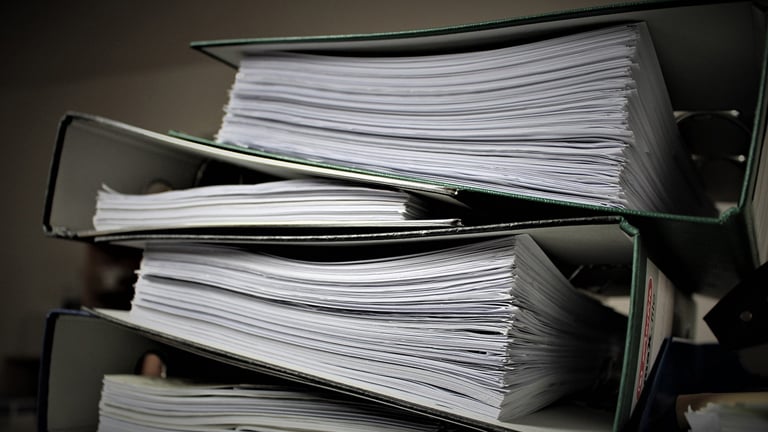
-
Material Takeoffs & Estimates – Basics 2 hours
With Revu’s intuitive measurement tools and customizable interface, we can turn your highlighters into data rich takeoff tools. We’ll start out going through the standard measurement tools and settings, then move into various customization options and discuss the results in the Markups List.

For all of your Bluebeam Training needs, either in class or online.
FAQ's
Q: How to transfer a Revu license to a new computer?
Ans:You’ll need to have both your serial number and product key handy to complete this process. They can be found on the License Certificate sent to the license owner from registration@bluebeamops.com. If you’re unable to find your license information, see Find your Revu product key.
Q: How to calculate costs with custom columns in the Markups List?
In Revu, users can create Custom Columns in the Markups List to calculate material costs for quantity takeoffs. In this article, we’ll go over how to create a Choice column that stores materials and their base costs and a Formula column that will automate your calculations.
Q: How to use the Snapshot tool to compare drawing sections?
Before working out in the field, some Revu users find it helpful to overlay sections of a drawing rather than comparing entire PDFs. For example, electrical drawings for a unit in an apartment building can be superimposed over the architectural drawings to provide more useful details such as wall size, depth, length, and etc. This method is also helpful for comparing markups on different drawing revisions.
Q: How to transfer your digital IDs to a new computer?
When backing up your Revu settings and/or transferring your copy of Revu to a new computer, digital IDs aren’t included in your back-up files. In this article, we’ll go over how to export and import your digital IDs to a new computer.

